While bwagents and appnodes are Java components launched using the standard TIBCO JVM wrapper it is possible under Windows to run them as Windows Services.
Installation of a bwagent as a Windows Service
To set-up the configuration of a Windows service for a bwagent do the following:
- Go to the <TIBCO_HOME>\bw\6.7\bin folder
- Edit the bwagent.tra file and add the following properties :
ntservice.name=BW Agent
ntservice.displayname=TIBCO BW Agent 6.7
ntservice.starttype=delayed
ntservice.interactive=false
ntservice.binary.path.absolute=<TIBCO_HOME>/bw/6.7/bin/bwagent.exe (note that / have to be used)
Example :
ntservice.binary.path.absolute=c:/tibco/bw/6.7/bin/bwagent.exe
To install the bwagent as a Windows service do the following:
- Start a command window with the ‘run as Administrator’ option
- Go to the <TIBCO_HOME>\bw\6.7\bin folder
- Launch the following command (with two ‘-‘)
bwagent — install
To uninstall the bwagent Windows service do the following:
- Start a command window with the ‘run as Administrator’ option
- Go to the <TIBCO_HOME>\bw\6.7\bin folder
- Launch the following command (with two ‘-‘)
bwagent — uninstall
Important : once the bwagent Service is installed if you later update the bwagent.ini file or the bwagent.tra file you have to uninstall and reinstall the service for the change to be taken into account
Bwagent Windows service configuration
You may configure the Windows service for delayed start (this is recommended).
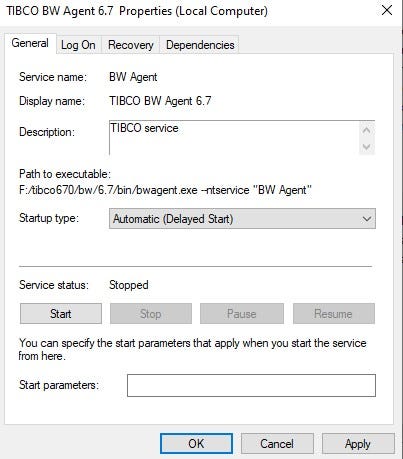
You may change the account used to run the bwagent to a service account.

You may configure the Windows service for automatic restart in case of failure.

Installation of an appnode as a Windows Service
To set-up the configuration of a Windows service for an appnode do the following (this has to be done for each appnode):
- Go to the <TIBCO_HOME>\bw\6.7\domains\<YOUR_DOMAIN_NAME>\appnodes\<YOUR_APPSPACE_NAME>\<YOUR_APPNODE_NAME>\bin folder
- Edit the tra file of the appnode and add the following properties :
ntservice.binary.path.absolute=<TIBCO_HOME>/bw/6.7/domains/<YOUR_DOMAIN_NAME>/appnodes/<YOUR_APPSPACE_NAME>/<YOUR_APPNODE_NAME>/bin/bwappnode-<YOUR_APPNODE_NAME>.exe
(note that / have to be used)
ntservice.name=TIBCO Appnode <YOUR_APPNODE_NAME>
application.args=-config <TIBCO_HOME>/bw/6.7/domains/<YOUR_DOMAIN_NAME>/appnodes/<YOUR_APPSPACE_NAME>/config.ini start
For example: ntservice.binary.path.absolute=F:/tibco670/bw/6.7/domains/TESTEM/appnodes/AS01/AS01_AN01/bin/bwappnode-AS01_AN01.exe
ntservice.name=TIBCO Appnode AS01_AN01
application.args=-config F:/tibco670/bw/6.7/domains/TESTEM/appnodes/AS01/AS01_AN01/config.ini start
To install the appnode as a Windows service do the following:
- Start a command window with the ‘run as Administrator’ option
- Go to the <TIBCO_HOME>\bw\6.7\domains\<YOUR_DOMAIN_NAME>\appnodes\<YOUR_APPSPACE_NAME>\<YOUR_APPNODE_NAME>\bin folder
- Launch the following command (with two ‘-‘)
bwappnode-<YOUR_APPNODE_NAME>.exe –install
for example:
bwappnode-AS01_AN01.exe — install
Once created an appnode Windows Service can be configured using the approach explained earlier for bwagent services.
To be able to start and stop the appnode from bwadmin or the TEA you now need to do the following:
. Go to the <TIBCO_HOME>\bw\6.6\domains\<YOUR_DOMAIN>\appnodes\<YOUR_APPSPACE>\<YOUR_APPNODE>\bin folder
. Back-up the startBWAppNode.bat and stopBWAppNode.bat files
. Replace the content of startBWAppNode.bat by the following command:
NET START <NT Service name defined for the appnode>
. Replace the content of stopBWAppNode by by the following command:
NET STOP <NT Service name defined for the appnode>
Uninstallation of an appnode as a Windows Service
To uninstall the appnode as a Windows service do the following:
- Start a command window with the ‘run as Administrator’ option
- Go to the <TIBCO_HOME>\bw\6.7\domains\<YOUR_DOMAIN_NAME>\appnodes\<YOUR_APPSPACE_NAME>\<YOUR_APPNODE_NAME>\bin folder
- Launch the following command (with two ‘-‘)
bwappnode-<YOUR_APPNODE_NAME>.exe –uninstall
for example:
bwappnode-AS01_AN01.exe — uninstall
. If needed restore the startBWAppNode.bat and stopBWAppNode.bat files
Important :
. Once an appnode Service is installed if you later update its tra file or its config.ini file you have to uninstall and reinstall the service for the changes to be taken into account
Reference information :
https://support.tibco.com/s/article/Tibco-KnowledgeArticle-Article-43897



Recommended Comments
There are no comments to display.
Create an account or sign in to comment
You need to be a member in order to leave a comment
Create an account
Sign up for a new account in our community. It's easy!
Register a new accountSign in
Already have an account? Sign in here.
Sign In Now